Smart Connections in the Automower® Connect (AMC) app open up a wide range of options, for example the ability to let your Google Calendar events park your Automower® robotic mower, as well as carry out your normal mowing schedule.
Below you will find information on how to set up and activate Smart Connections.
Note: When you connect for the first time, an IFTTT account will be created and connected to your AMC account. If you already have an IFTTT account, you can use it instead. For more information, see Getting started with Smart Connections in the Automower® Connect app.
Available Smart Connections
To access the available Smart Connections in the app, tap the menu button and select Smart Home. Scroll and select the connection you want to use.
The following Smart Connections are available in the Automower® Connect app:

Your mower can handle a little rain, but your lawn will probably look better if you don’t cut it during heavy rain or a frost. That’s why we offer a Smart Connection that parks your mower during heavy rain and frost.
To enable the connection, tap the Connect Weather slider.
Now there are a few things you need to do:
- Select which mower you want to control (if you have more than one mower connected to your AMC account).
- Select the geographical area you want to consult the weather forecast for.
- Tap Save.
Once you have done this, your mower will be parked each time the weather forecast meets the specified conditions.
To disable the connection so that it does not park your mower when the weather forecast meets the specified conditions, simply tap the slider again to disconnect it.
What kind of weather forecast will park the mower?
The mower will only be parked if the weather forecast meets the following conditions in the selected area:
- Rain
- Heavy rain
- Temperature drops below 4 degrees Celsius.
- Temperature rises above 36 degrees Celsius.
- Frost
For more information on the weather service used, see Weather Underground.
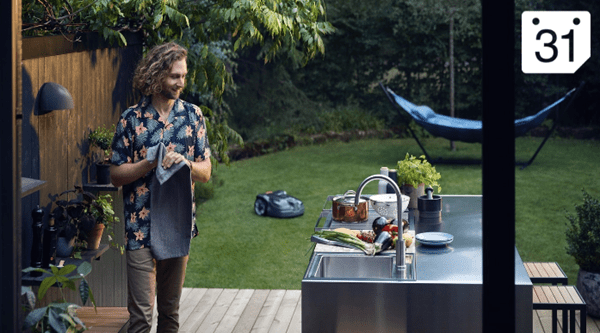
If you have one or more upcoming events that will take place in your garden and you want your mower to be parked during them, for example if you are holding a garden party, you can now add the event to your Google calendar and use it to keep your mower parked during the event. Here’s how:
To enable the connection, tap the Connect Google slider.
When setting up this Smart Connection for the first time you will need to log into your Google account. You will also need to allow IFTTT access to your Google Calendar.
Once you have connected your Google account there are only a few things left to do:
- Specify your Automower® park keyword. This is the word or phrase that will park your mower when it is found in your calendar.
- Select which calendar to use.
- Select which mower you want to control (if you have more than one mower connected to your AMC account).
- Tap Save.
Your mower will now park automatically each time an event using your park keyword is scheduled in your calendar.
To disable the Smart Connection so that it does not park your mower even though the calendar entry contains your park keyword, simply tap the slider again to disconnect it.
For more information on the calendar service used, see Google Calendar.
Was this helpful?
Thank you for your feedback! We appreciate your input.